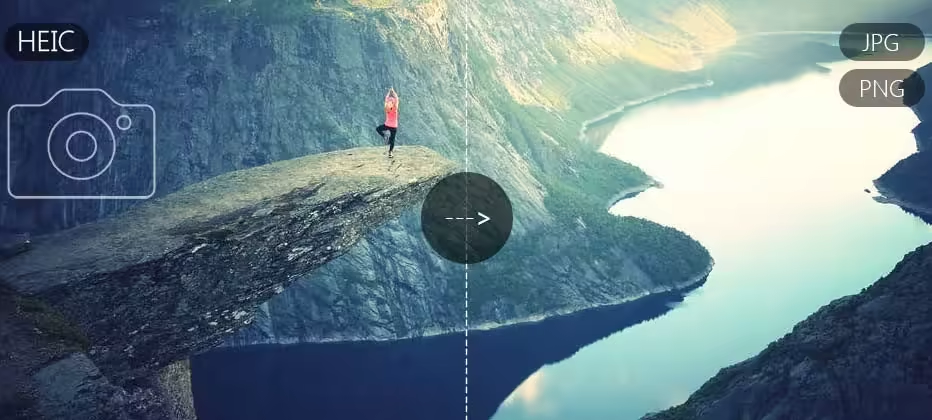
Aiseesoft HEIC Converter
If you’ve copied images from your iPhone to a Windows PC and found that you couldn’t open them, chances are you’ve hit HEIC files. HEIC (High Efficiency Image Coding) is a more recent photo format used by Apple phones because it saves space without sacrificing image quality. The problem is, not every device or program can simply open HEIC files — especially on Windows. That’s where Aiseesoft HEIC Converter steps in.
What is Aiseesoft HEIC Converter?
Aiseesoft HEIC Converter is a tiny Windows and Mac tool that helps you with converting HEIC pictures to commonly supported formats like JPG and PNG. It’s designed with the ease and speed in mind, whether you’re handling a single image or hundreds simultaneously.
You don’t have to know any fancy tech stuff to work with it. The interface is nice and minimalistic. Simply drag and drop your HEIC files into the software, select your output format (JPG or PNG), and hit convert. Boom.
Why Convert HEIC Files
HEIC is great for storing pictures, but it’s not always supported on non-Apple ecosystems. Most Windows software, older Android devices, and even some websites refuse to take HEIC. So if you want to share your photos, print them out, or open them with popular apps, you’ll likely have to download them first in JPG or PNG.
JPG is a universal image format that will function on just about any platform. PNG is popular and has the benefit of being lossless (quality is not lost), but file sizes will usually be larger than JPG.
Key Features
Here’s why Aiseesoft HEIC Converter stands out:
Simple Interface: The application is easy to use. You can drag and drop, select a format, and convert all in a few simple steps.
Batch Conversion: You can even convert entire batches of photos at once if you have tons of them. This is extremely handy when you’re backing up a large batch of iPhone photos.
Maintains Quality: The resulting pictures are of excellent quality. You can also choose output quality if you’d like smaller file sizes.
Saves Metadata: You can choose to preserve the original photograph’s EXIF data — the date when the photograph was taken, camera settings, and location data.
Offline Use: Unlike the majority of free online converters, this does not require internet usage. That means your photos stay on your computer and you don’t have to send anything to a server, making it more secure and private.
How It Works
Working with Aiseesoft HEIC Converter is a breeze:
Download and install the program from Aiseesoft’s website.
Open the application and drag your HEIC files into the working area.
Choose your output format (JPG or PNG).
Choose the output folder.
Click “Convert” — you’re done.
You can also choose to keep or ignore the EXIF data and tune the image quality before conversion.
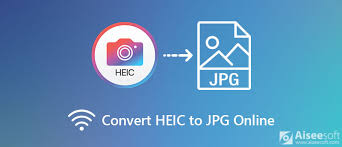
System Requirements
The program supports:
Windows 7/8/10/11
macOS 10.7 and above
Requires very minimal system resources — it can even be run on older PCs without problems.
Is It Inferior to Free Online Converters?
There are many web-based free HEIC converters, but they each carry constraints. Many of them have a file size limit, can be slow to upload and download, or do not preserve quality or metadata. More importantly, you have to upload personal photos to a third-party server, which compromises privacy.
Aiseesoft HEIC Converter, as an offline program, is free of all those issues. You can batch convert, enjoy faster speed, and never have to worry about who’s seeing your information.
Who Should Use It?
The program is ideal for:
iPhone users who are exporting photos to Windows devices on a regular basis.
Photographers who must maintain image quality and metadata.
Anyone with a requirement to publish images online and need a well-supported format.
Those with privacy issues who don’t want to be dependent on cloud-based software.
Final Thoughts
Whether you have HEIC files constantly and just need a guaranteed way to convert them to JPG or PNG, Aiseesoft HEIC Converter is a smart choice. It’s easy, fast, and gives you full control over the conversion process — all the while keeping your photos private and intact.

Comments are closed.